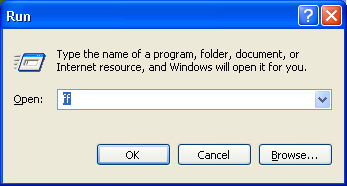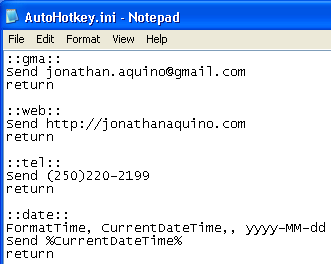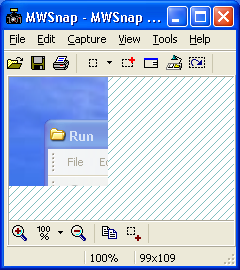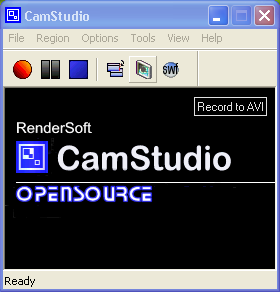ActiveWords and SnagIt are two very convenient, powerful utilities for Windows users. If you don't want to shell out the bucks for them, there are some good freeware alternatives -- they don't give you the full power of the originals, but they do a decent job.
ActiveWords = Run Dialog + AutoHotKeyActiveWords ($50) is a fantastically convenient Windows program that lets you launch programs and documents by pressing a few letters (anywhere) then hitting F8. You can also insert frequently used text (like signatures) by pressing a few letters and hitting F8. Finally it contains a full-featured scripting language that lets you do things like script Outlook to send a message to Bob with "bob<F8>".
I was seriously considering buying ActiveWords, but it unfortunately seems to conflict with some programs I have installed, causing them to freeze (until I closed AW) -- in particular, Yahoo Desktop Search and Outlook's Getting Things Done Add-In. Anyway, I found I could get much of the same functionality using Lifehacker's
Run Dialog technique and
AutoHotKey.
So I can now easily launch frequently used applications and documents by pressing Win+R to open the Run Dialog and typing in "ff" for Firefox, "add" for the Add/Remove Control Panel, "doc" for OpenOffice, etc. These are shortcuts in my C:\Run directory. Actually I even have a "run" shortcut to open the C:\Run directory itself, to easily add more shortcuts.
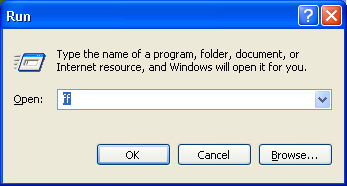 AutoHotKey
AutoHotKey lets me insert frequently used text snippets in any application by typing a few letters then pressing tab. I've set it up so pers[tab] inserts my personal signature, nng[tab] inserts my work signature, date[tab] inserts the current date, web[tab] inserts my website, etc.
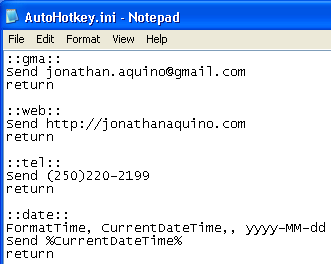
So these two techniques will get you two key pieces of ActiveWords functionality. And AutoHotKey has a comprehensive scripting language, though I haven't played with it much other than inserting timestamps.
SnagIt = MWSnap + CamStudioSnagIt ($40) is a very convenient tool for capturing screenshots of a portion of a window, extracting text from an error dialog, capturing video to an .avi file, and adding pretty arrows and annotations to screenshots, all in one unified package. You can get pretty close with a couple of freeware tools --
MWSnap and
CamStudio.
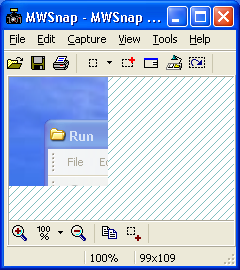
Like SnagIt,
MWSnap will let you drag a rectangle on any portion of your screen to capture it as a screenshot. You can also capture a portion of a window (it can snap to various window elements). It doesn't have SnagIt's nifty ability to extract text from error dialogs. It also doesn't let you add thought balloons and other annotations, but never fear -- you can get that from...
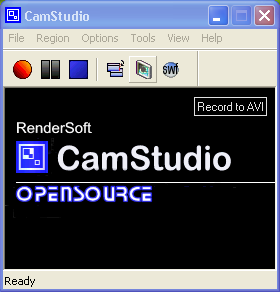 CamStudio
CamStudio. This gives you your video capture -- simply drag a rectangle on a screen and hit Record. It's so similar to SnagIt that I'm guessing it's an earlier version of the same thing. It also has something called Screen Annotations that lets you draw rectangles and balloons directly on the screen -- you can also use these with MWSnap to annotate your screenshots (solving the problem I mentioned above). Admittedly these shapes and annotations don't look nearly as pretty as SnagIt's, but they do the job.